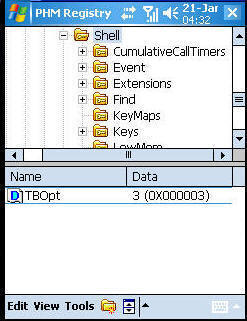Enable
Chinese Lunar Calendar for WM5
How to
include both time and date in taskbar
![]()
Enable Chinese Lunar Calendar for WM5
Using PHM Registry Editor v0.70 or
any Registry Editor editor
Steps by Steps
Note: DXX is the Day of the Lunar month.
MXX is the Lunar month
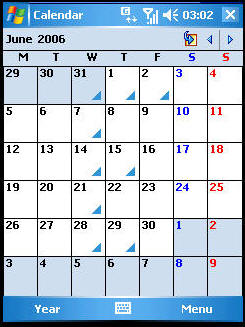
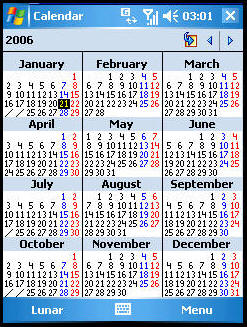
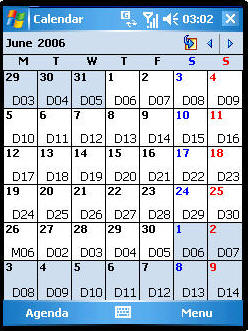
Month View
Year View
Lunar View
How to include both time and date in taskbar
Using PHM Registry Editor v0.70 or any Registry Editor editor
Steps by Steps
Note: If u need the change the date
format, just go to Settings>Regional Settings>Date>Short
Date, choose "dd-MMMM-yy" or whichever format u prefer.
Remove date and time althogether = Change TBOpt value to "0".
Display only Time = Change TBOpt value to "1".
Display only Date = Change TBOpt value to "2".
Display both Time and Date = Change TBOpt value to "3".